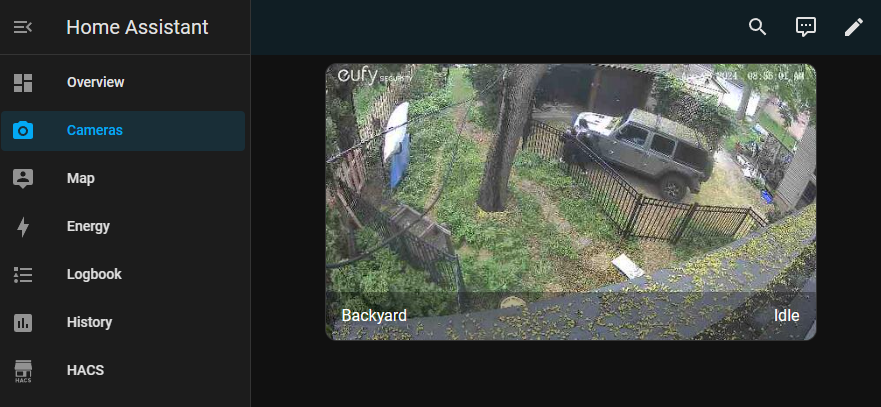Displaying eufy Security Cameras in Home Assistant
How to display a eufy camera in Home Assistant
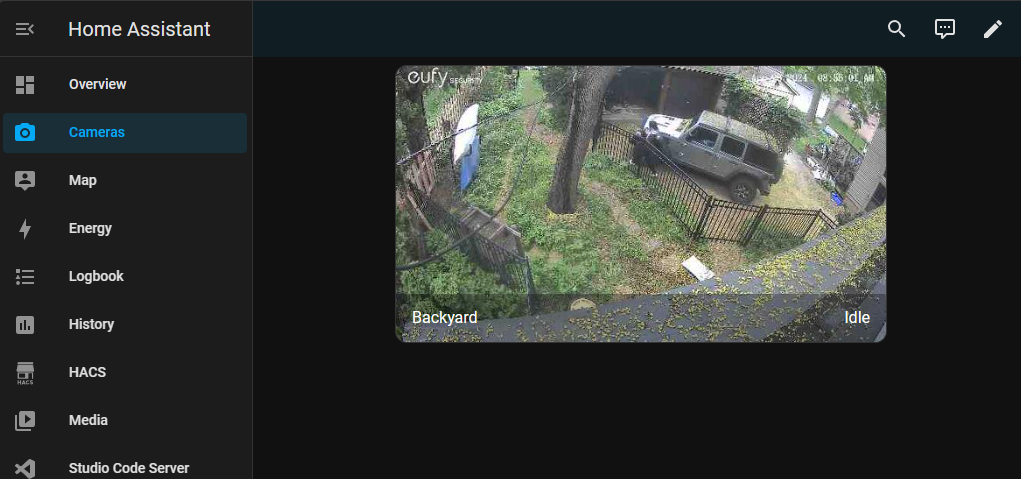
In my previous post about Home Assistant, I discussed how I hadn't integrated our eufy cameras into HA. After some fiddling, I was able to do so. This post will take you through how to do that.
I followed the instructions on the eufy_security GitHub repository and it worked for me.
First, you need to ensure that you have HACS installed. To do so, you'll need to first install the Terminal and SSH add-on to HA. Click Settings \ Add-Ons \ Add-On Store (in the lower right) and search for SSH.
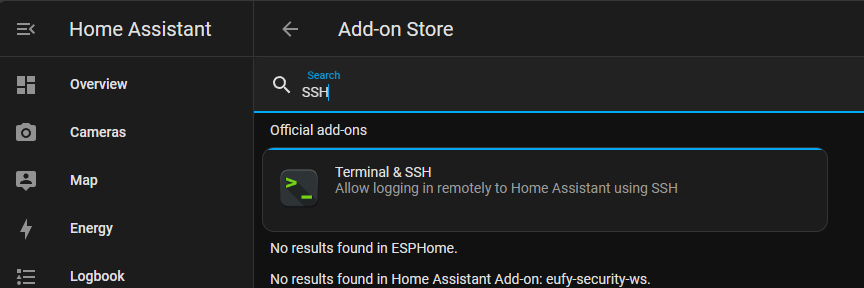
Once SSH is installed, click Settings \ Add-Ons and click the Terminal and SSH add-on. You'll need to download and install HACS from the Web UI. Click the Open Web UI button.

Do download and install HACS, run the following command. You can paste into the terminal using Shift+Insert.
wget -O - https://get.hacs.xyz | bash -This will download and install HACS. Once complete, you'll need to restart HA. To do so click Settings \ System and then click the power icon in the top right. It will prompt for the type of restart you would like. Chose the full restart.
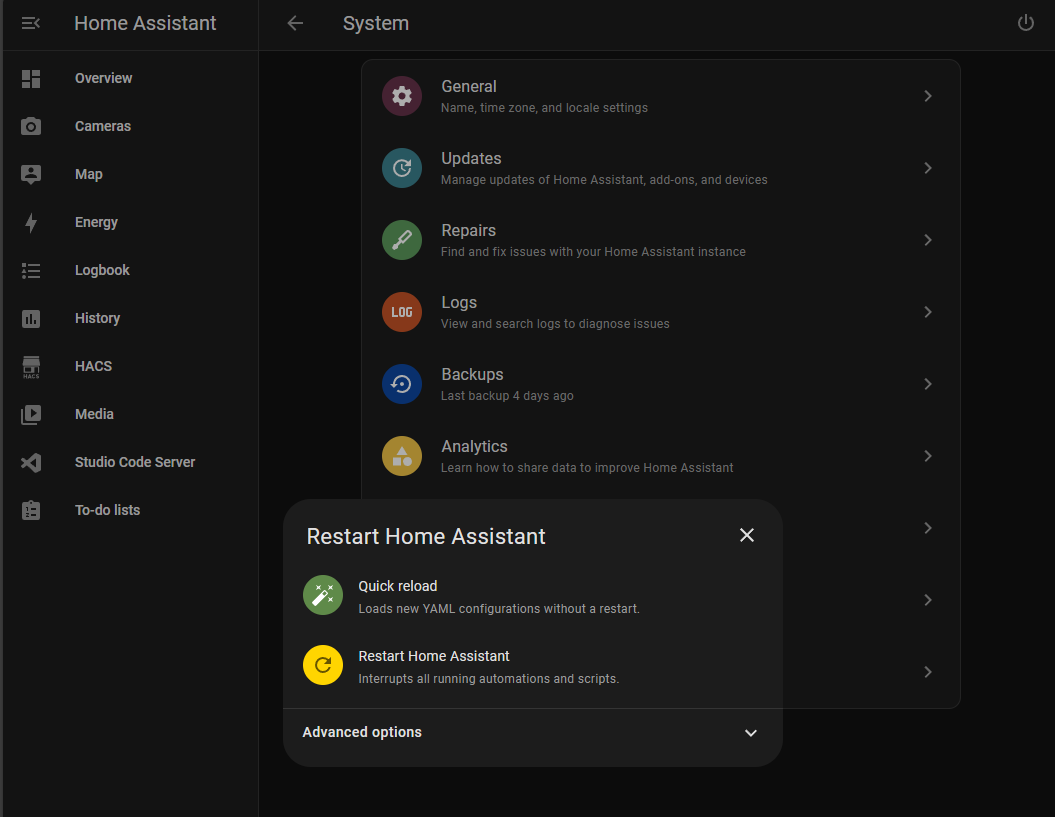
We will also need the eufy_security_ws add-on downloaded to communicate directly with the eufy cameras. Click Settings \ Add-Ons and the click the Add-On Store button. In the top right, click the menu and select Repositories.
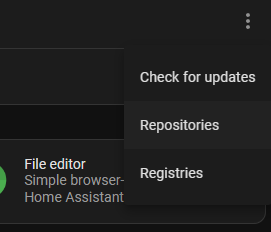
Add the following repository to the dialog that is shown.
https://github.com/bropat/hassio-eufy-security-wsWith the add-on installed, you can now click Settings \ Add-Ons and click the eufy_security_ws add0-on. Click the Configuration tab and enter your eufy cloud user name and password and select your country. I left all other options default.
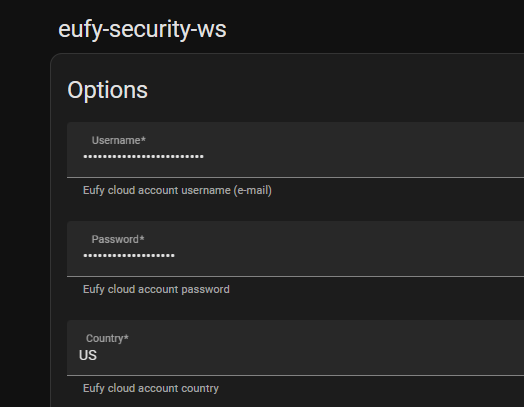
You'll see in the log that the eufy_security_ws add-on is discovering the eufy devices and communicating with them.
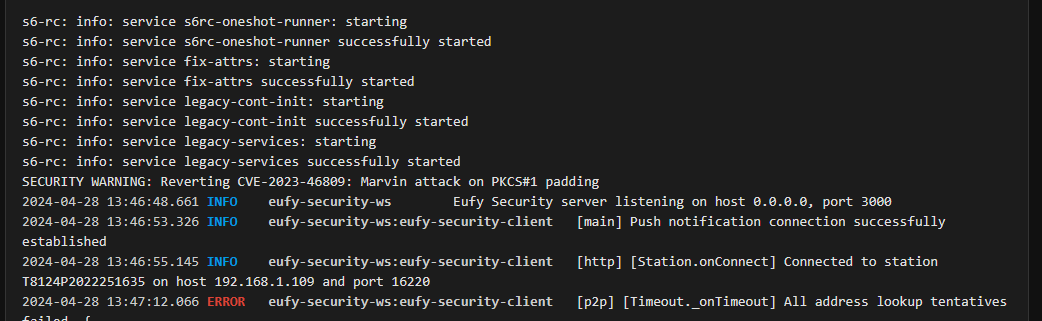
Next, we need to install the WebRTC Camera add-on within HACS. Click HACS \ Integrations and then click the Explore and Download Repositories button in the bottom right.
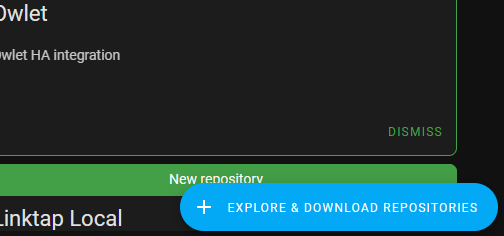
In the dialog, search for WebRTC Camera and click the result and then click Download on the next page. Once installed, restart HA again by clicking Settings \ System and the power icon in the top right.
Finally, we can install the Eufy Security add-on in HACS. Click HACS \ Integrations and then the Explore and Download Repositories button. Search for Eufy Security and download it. Restart Home Assistant again by clicking Settings \ System and the power icon in the top right.
Now, click Settings \ Devices and Services and click Add Integration in the bottom right. Search for Eufy Security. Make sure to install Eufy Security and not Eufy.
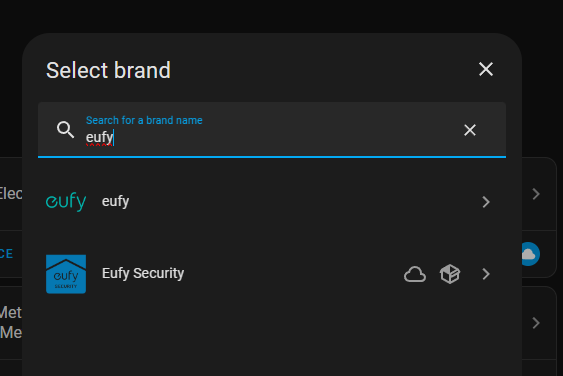
The integration will prompt for a URL. I left this blank. Once this was done, both my eufy devices were added to home assistant. The final step was to add the cameras to a dashboard.
I created a new dashboard by clicking Settings \ Dashboards and clicking Add Dashboard for my new camera dashboard. I set it to be present in the menu and gave it a camera icon. I navigated to the dashboard, clicked the pencil icon to edit it and searched for my cameras.
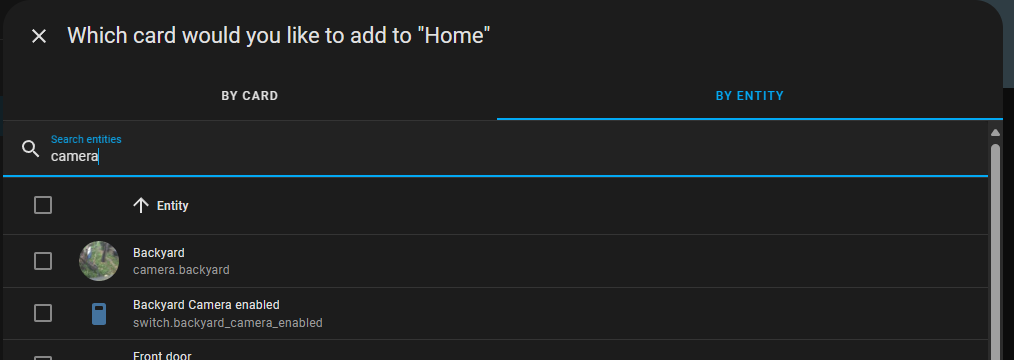
After all that, I was able to see my Jeep in our driveway. It was well worth all the fiddling.